PC
These commands are for a standard QWERTY Keyboard layout with the standard download. Steam users may find a few differences. The screen shot key will place a picture of the game (without the in mission UI) to the "captures" folder: "C:Program Files (x86)\Warframe\Downloaded\Public\Captures" for standard users. Steam users will find them in the "captures" folder: "C:\Program Files (x86)\Steam\SteamApps\common\Warframe\Captures". Sometimes they are saved in "C:\Users\<Username>\Pictures\Warframe".
Actions not listed below, have no default key bindings set.
| Action | Default Key Binding | Alternate Key Binding |
|---|---|---|
| Take Screenshot | F6 | (Can't Change) |
| Menus | Esc | (Can't Change) |
| Jump | Space | |
| Move Forward | W | |
| Move Left | A | |
| Move Back | S | |
| Move Right | D | |
| Move Up (Archwing) | Space | |
| Move Down (Archwing) | Ctrl | |
| Fire Weapon | Mouse button 1 | |
| Aim (Zoom) | Mouse button 2 | |
| Secondary Fire (Alt Fire) | Mouse button 3 | |
| Reload | R | |
| Toggle Crouch | V | |
| Hold to Crouch | Ctrl | |
| Sprint/Roll | Shift | |
| Use | X | |
| Quick Melee | E | |
| Melee | E | |
| Melee Block | Mouse button 2 (If equipped) | |
| Melee Channel | Mouse button 1 (If equipped) | |
| Switch Weapon | F | |
| Item Popup | Q | |
| Chat | T | |
| Power A | 1 | NUM 1 |
| Power B | 2 | NUM 2 |
| Power C | 3 | NUM 3 |
| Power D | 4 | NUM 4 |
| Power E | 5 (Hold) | NUM 5 (Hold) |
| Next Power | Mouse Wheel Up | |
| Previous Power | Mouse Wheel Down | |
| Use Selected Power | Mouse button 5 | |
| Place Marker | G | |
| Reverse Camera | H | |
| Spectate Prev. Player | O | |
| Show Player List | Z | |
| Push to Talk | C | |
| Inspect | I | |
| Show Level Map | M | |
| Show Mission Progress | P | |
| Quick Progress View | Tab |
PS4
- Use left joystick to move.
- Sprint by holding down the left joystick L3 .
- Control camera by moving the right joystick.
- Performs no action by default.
- Press
 to jump.
to jump. - Press
 to perform actions.
to perform actions. - Press
 to reload weapon.
to reload weapon. - Press
 to switch weapons.
to switch weapons. - Press Up on the D-Pad to block or parry.
- Press L1 while running to perform a slide.
- Hold L2 to take aim and zoom in.
- Press R1 button to melee attack.
- Press R2 to fire weapon.
- Swipe Up the touch pad to cast the first ability, Down for second, Left for third, and Right for ultimate ability.
Chat Commands
| Function | Text Color | Command |
| See Chat Commands: | White | /? |
| Set Clan "Message of the day": | White | /motd message |
| Talk to world (global): | Yellow | /g |
| Talk to Clan: | Green | /c |
| Talk to Squad: | Blue | /s |
| Talk to Council: | Yellow | /d |
| Talk to user (whisper): | Violet | /w username |
| Ignore (un-ignore) user: | /i username | |
| Switch Active Tab: | /t | |
| Add friend: | /f add username | |
| Remove friend: | /f remove username | |
| Invite user to session: | /invite username |
Chat commands are typed in line with the message with a single space between the command and the message. They can be used in game and in the menus chat. Clan messages will show up as Green, Squad messages will show as yellow, and standard "global" messages will show as white.
Messages from the staff will show as red.
Notes
- If you have trouble finding your pictures from the screenshot key (F6) try one of these folders:
- /Users/[User Name]/My Pictures/Warframe
- /Users/[User Name]/Saved Games/My Pictures/Warframe
- If you are running Warframe through Steam, F12 functions as print-screen button.
- The command "Reply to last message" (/r msg) was removed in one of the game updates in favor of the tabbed chat style.